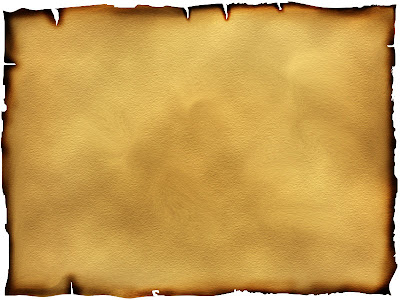
Here I'm Going to demonstrate how to make a parchment paper using Photoshop CS2 and its
later versions.
Step 1:Open a new file in Photoshop.
Step 2:Set the Background color to f7e3b7 and set the Foreground color to c0ad85.
Step 3:Goto Filter->Render->Clouds.
Step 4:ctrl+t to transform the clouds texture you have given. Be sure the layer isn't a
Background and double click on the layer to change it to a editable layer.
Step 5:Resize it so that to have the corners are at the same distance.
Step 6:Goto Filter-> Liquify.
Step 7:Select Forward Warp tool(w) and just warp it on the corners of the paper.
Step 8:Goto Filter-> Texture->Texturizer.
Step 9:Select Texture to Sandstone,Scaling to 64 and Relief to 2 or 1.
Step 10:Click Ok to apply it.
Step 11:select lasso tool or press l and do some cutting works that seems to be a burned
paper.
Step 12:Select Burn tool or o on keyboard.
Step 13:Set Exposure to 40 and Range to Midtones.Choose a soft Brush.
Step 14:Brush it inside out.
Step 15:Give burning Effect to those paper.
Step 16:Create a copy of it by drag the layer on the new layer button on layer palette.
Step 17:Change the layer copy's layer mode to Soft Light.
Atlast you get a feel of Parchment Paper.

Nice tute. Worked great.
ReplyDeleteVery nice man
ReplyDeleteThank you! This made a great Pirate Invitation for my son's birthday party. Everyone was so impressed.
ReplyDelete